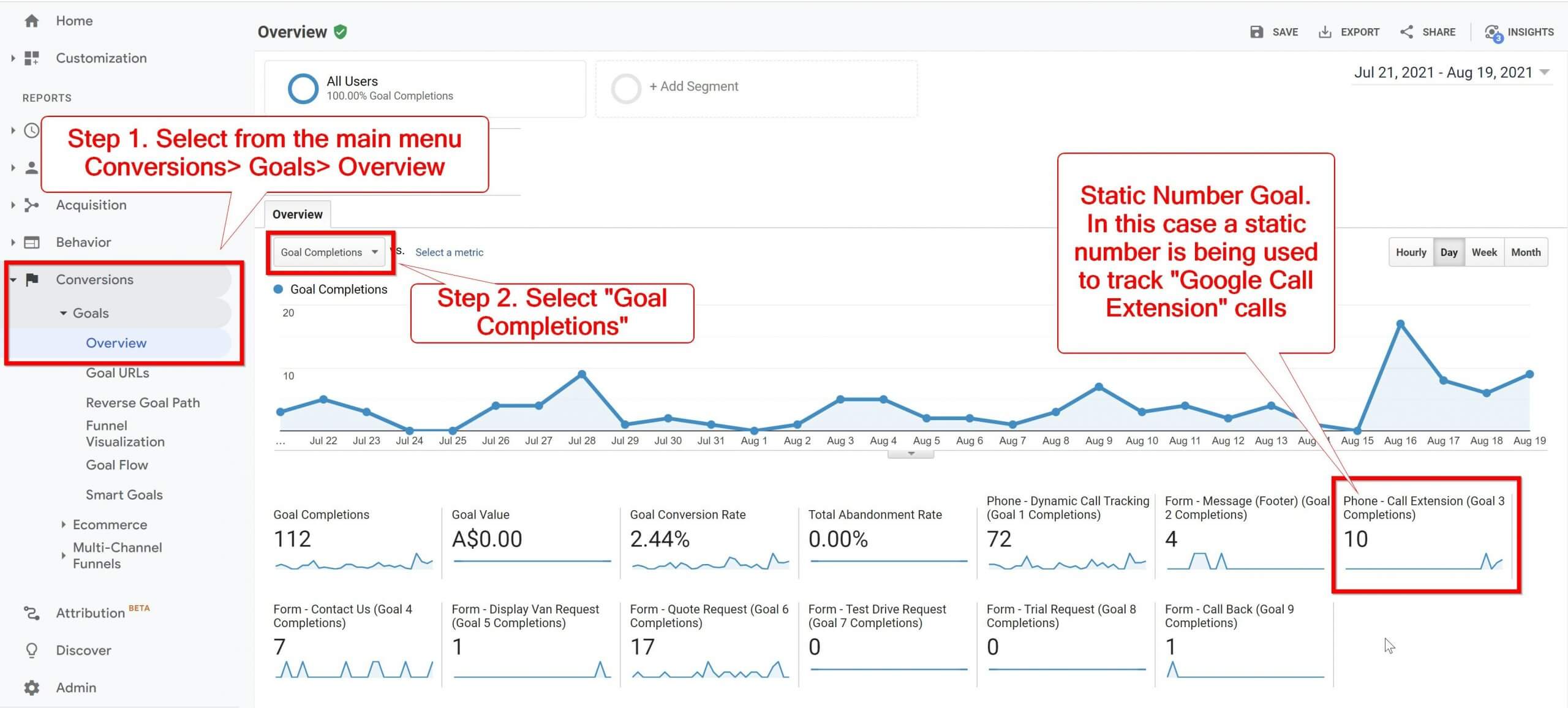05-25-2016 Blog Comments Off on Google UA Analytics for Static Numbers
Overview
Virtual Call Tracking is able to send events into Google UA Analytics Universal for calls to static/offline phone numbers. Google Analytics Classic is not supported.
Once properly configured, phone call goal completions are shown under a new channel
Static Call Tracking. The source, medium, campaign and content tags associated with the static number are also pushed into Google Analytics. The landing page against the event is /static-call-tracking/
PHONE NUMBER.
Configuring Static Number Conversion Tracking
Please follow the steps below to start tracking static call conversions in Google Analytics Universal.
Step 1
IMPORTANT: Contact Virtual Call Tracking to enable Google UA Analytics for Static Numbers against your account. Otherwise the static number(s) will not show up in Google UA Analytics.
Step 2
If you haven’t already created a
Call Tracking Goal, you must do that now.
In step 3 – Goal Details section of the Goal set-up, add the following
- Category “Equals to” – insert Call Tracking
- Label “Regular Expression” – Group=static.+61<insert phone number>
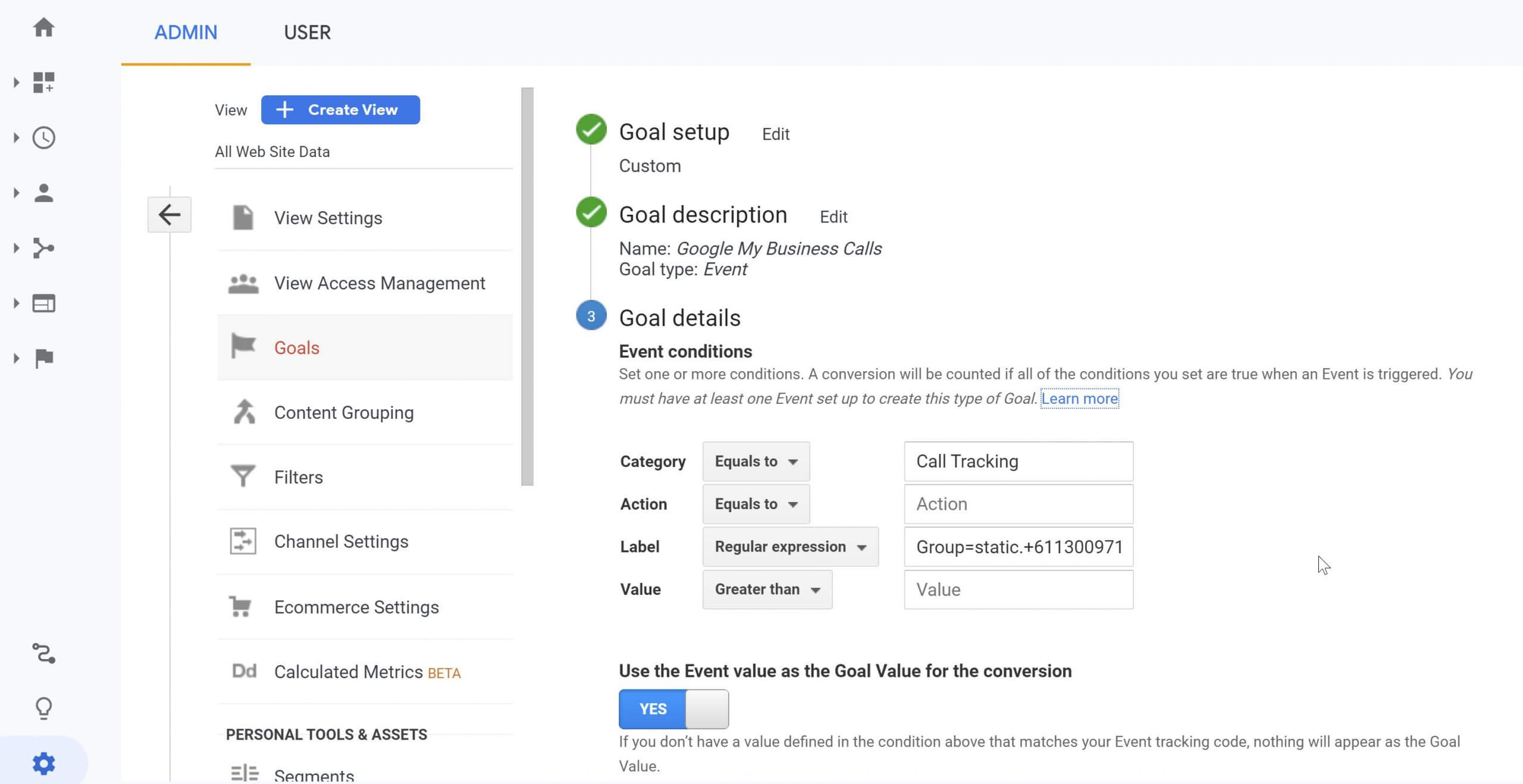
Step 3
Next, you need to modify the Default Channel Grouping in Google Analytics Universal. Log in to your Google Analytics account.
Step 4
Click on the
Admin along the top of the page.

Step 5
Three columns will appear. In the far right column (View) click on
Channel Settings. Then click
Channel Grouping.
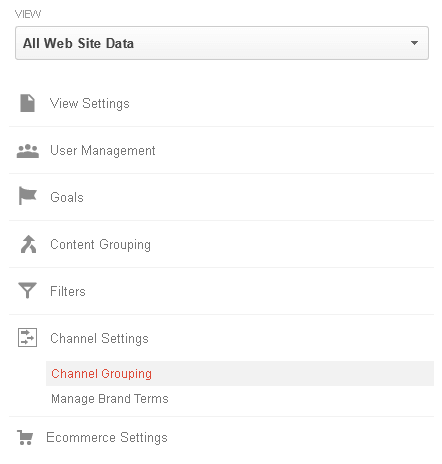
Step 6
By default you should have one channel grouping called
Default Channel Grouping. Click on its name to edit this channel grouping.

Step 7
Now you will need to define a new channel. Click on
Define a new channel.
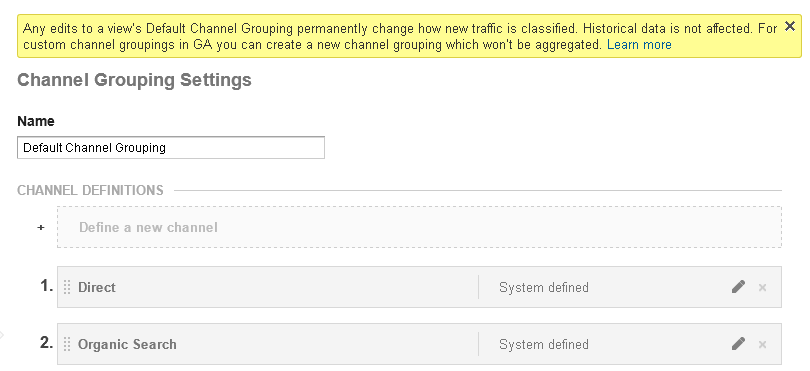
Step 8
Configure the new channel as per the image below. Then click
Done and
Save.
Please note it can take Google Analytics up to 24 hours for the changes to take effect and be visible in the reports.
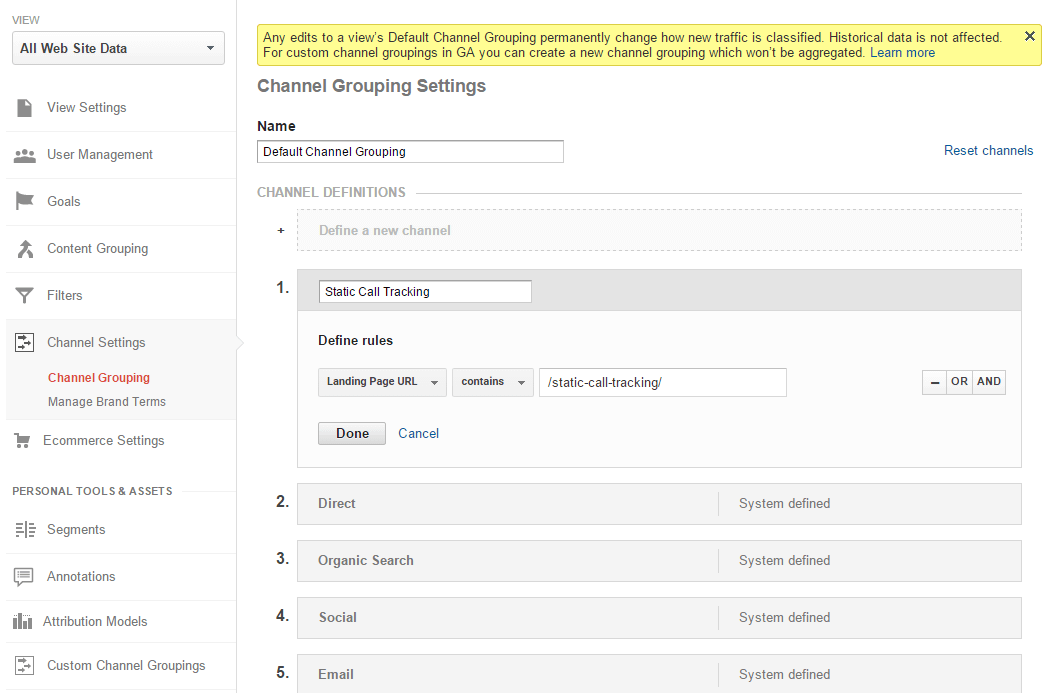
Step 9
Once Google has updated and you have received calls on your static numbers, you will see the static call tracking data in your account. To view this click on the
Reporting tab in the top left of the screen.

Step 10
In the menu on the left, click
Acquisition -> Overview.
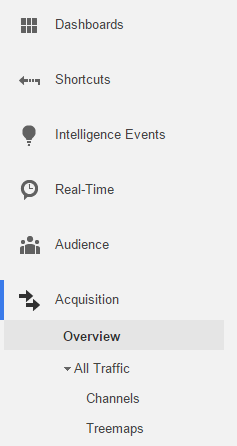
Step 11
You should now see an overview of all the
Top Channels, including the newly created
Static Call Tracking.
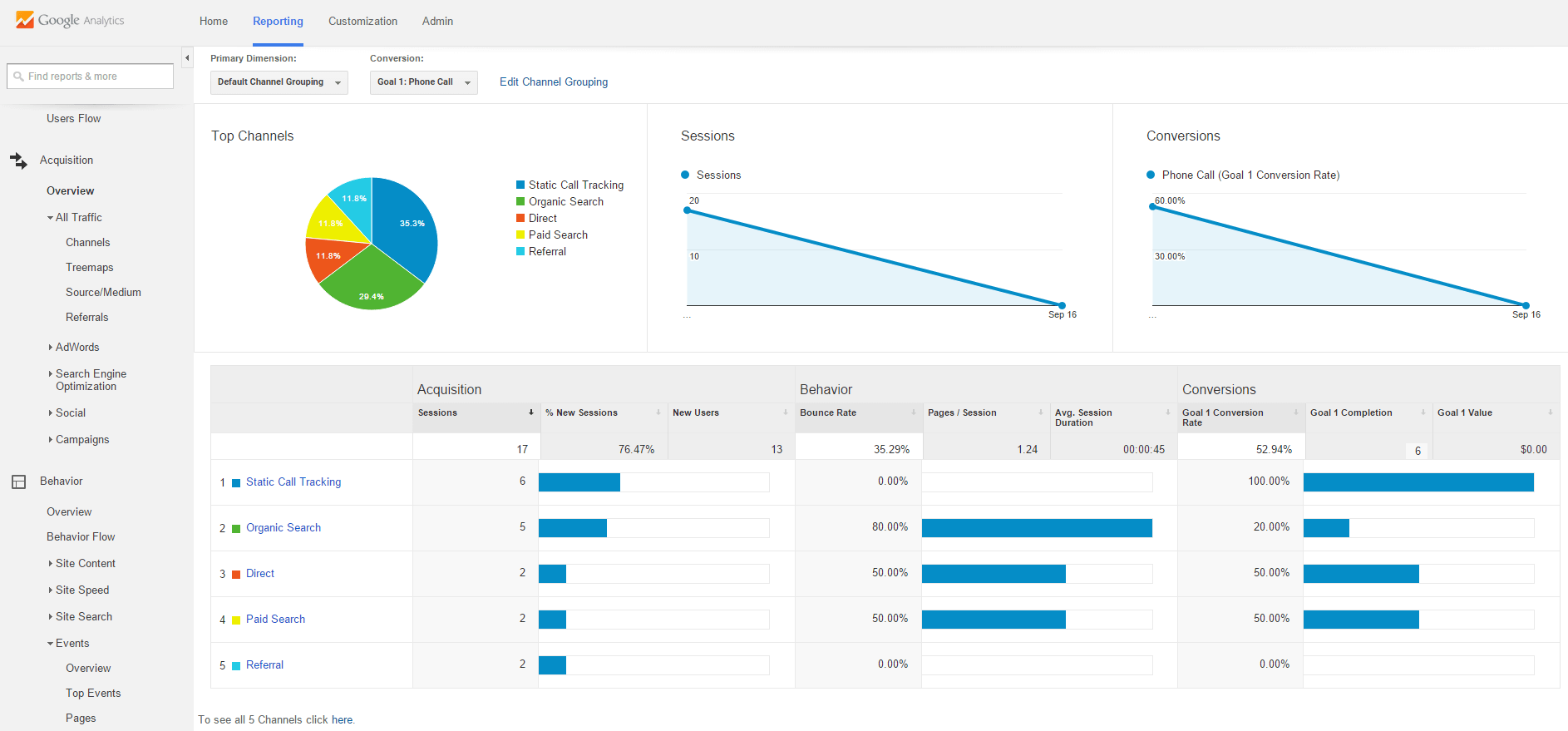
Step 12
You can also drill down further to see the source, medium and campaign defined against the numbers in our system. To do this click on
Static Call Tracking.

Step 13
Now set your Primary Dimension to
Campaign and your Secondary dimension to
Source / Medium.

Step 14
To see static numbers being reported as Goals, go to your Analytics dashboard and to the “Conversions” tab.